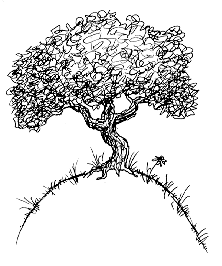
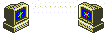 More and more organizations are going to online newsletter formats. There are lots of advantages to this, the most obvious being saving money, paper, ink, and other resources. Getting a newsletter electronically also means it is delivered faster, and is more easily recalled when needed. There is less trash to dispose of, it never gets lost, and does not have to be filed! But there are more advantages. Electronic newsletters allow instantaneous connection to the web - links and emails become clickable, photos can be examined more closely, all without killing trees! Ready to start receiving your newsletters electronically? Let's see what you need to know...
More and more organizations are going to online newsletter formats. There are lots of advantages to this, the most obvious being saving money, paper, ink, and other resources. Getting a newsletter electronically also means it is delivered faster, and is more easily recalled when needed. There is less trash to dispose of, it never gets lost, and does not have to be filed! But there are more advantages. Electronic newsletters allow instantaneous connection to the web - links and emails become clickable, photos can be examined more closely, all without killing trees! Ready to start receiving your newsletters electronically? Let's see what you need to know...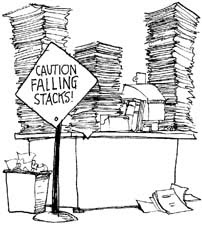
Some newsletters are delivered by email, but many are in PDF format. PDF stands for "Portable Document Format," and was made to be a universal document exchange medium. This means, no matter what software created the document, once it is converted to PDF, any computer should be able to view, save and print the document - as it is shown. Ever had someone send you something, only to find it would not print, or printed off the page? PDF files are supposed to eliminate that. So let's go through what you have to do!
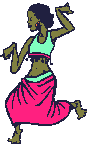
First, you have to have the Adobe Acrobat Reader program. (I hear groaning...) But the program is FREE and you can download and install it yourself. Just go to http://get.adobe.com/reader/ and click on the yellow button to "download." If you are operating in a different system from Windows XP, you will need to click on the link that says "Different language or operating system?" and you will be assisted in finding the operating system you need. The program should prompt you to install once it is downloaded. Done (do a little dance!)
Once you have installed Adobe Acrobat Reader, you can open and read your newsletter. You CANNOT edit documents or change them in any way with this program. You also cannot create PDF's with this program. To do that, you need to purchase the entire Adobe Acrobat program, and you probably don't need to do that for casual use.
Here is the latest Natural Fibers Group Newsletter, in PDF format. (You can click on any of these photos in my blog to make them bigger!)

To make more room on the screen, more "reading" room, you can get rid of the "stuff" at the top of the screen. Try pushing "F11" at the top of your keyboard. This toggles off and on your "fullscreen" option. here's what it looks like with the "stuff" at the top removed:
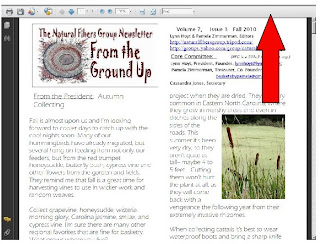
Can you see the difference between the two pictures? (It gets rid of some stuff from the bottom, too!) Anyway, you don't have to do that, but sometimes it helps cut down on all the "stuff," and lets you see what you need and what you don't.
To page through the newsletter (or find a page you are looking for,) use the page feature at the top
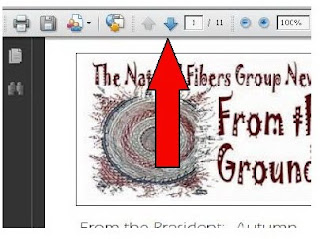
To find something you know is in the newsletter (a word,) use the "find" feature at the top of the page, i bet you can find it!
Wow, what great photos! Want to see the detail on that thatched roof?
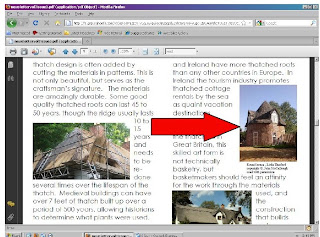
No problem. Just use the ZOOM feature at the top of the page to change the size by percentage...(Or you can hold down control on your keyboard and scroll your mouse button up and down to zoom in and out.) What a difference! (Very cool article, by the way!)

The Natural Fibers Group Newsletter is full of links, and that is one of the best parts! How to take advantage of that????? Just click on the link.
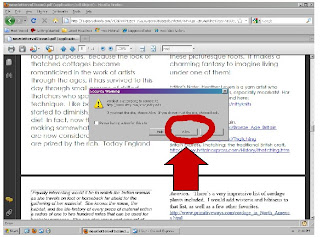
A dialog box pops up, asking if you want to go to the link. Choose "allow" from the box, and the link will open in a separate page - just like that! Same for email addresses!
Say you want to save it to your computer. You can do that! Use the "Save" icon at the top of the page.
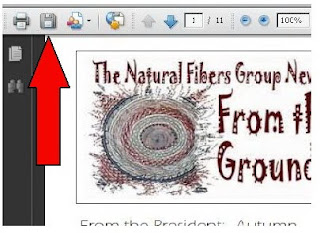
If you want to print the pdf,choose the "print" icon from the top of the page....
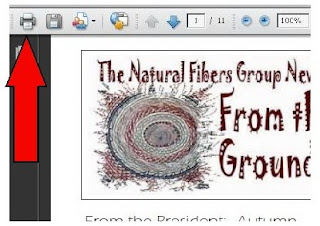
When your print dialog box pops up, it will look something like this...if it is a little different, that is okay.

What you want to look for is the dropdown box that has the option "fit to printable area," which allows your pdf to fit on the page (just like it says.) Watch your print preview pane to see how your documents looks, and print away!
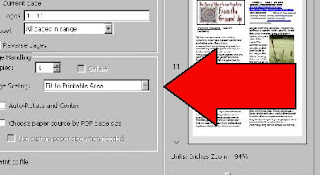 That's about it! Now you know all you need to get started reading your electronic newsletter in PDF format! Let me know how it goes.
That's about it! Now you know all you need to get started reading your electronic newsletter in PDF format! Let me know how it goes.Incidentally, the Natural Fibers Group newsletter is published four times a year, and focuses on natural basketry. It costs $10. Check it out!
pamela







1 comment:
Awesome tutorial!
I have been using Adobe for a lloonngg time Pamela and I learned things from the tutorial, thanks for all the great tips.
Post a Comment